Using Webmail
Citadel Web Interface:
Login:
Enter your user name (first part of your email address) and password and click Log in :
Summary:
Click on Summary for an overview of mail, new messages in rooms, and online users. Click on the word balloon icon beside an online user (circled blue) to send an instant message to that user
Email:
Sending an Instant Message:
When you click on a blue word balloon icon beside an online user, you can enter an "instant message" to be sent to that user.
There are two ways users can receive instant messages from Citadel:
- Through the Citadel web interface
- Through an XMPP messaging app or client.
Receiving an Instant Message through the Web Interface:
The web interface will attempt to open a pop-up window, which is typically blocked by default. You can allow pop-ups from this site using the icon that appears in the URL bar.
After pop-ups are enabled, whenever you're logged into the Citadel web interface, your browser will display a pop-up window when someone sends you an instant message.
Receiving an Instant Message through an XMPP Client:
A messenger client compatible with XMPP (Jabber) can connect to Citadel and send and receive instant messages, either with online users, or with other users connected through an XMPP client. See the Chat page for details on configuring an XMPP client app.

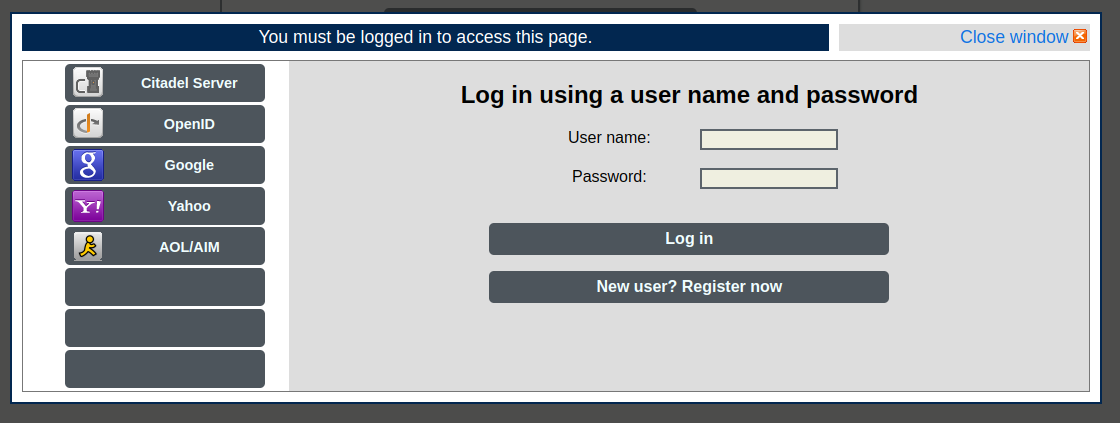

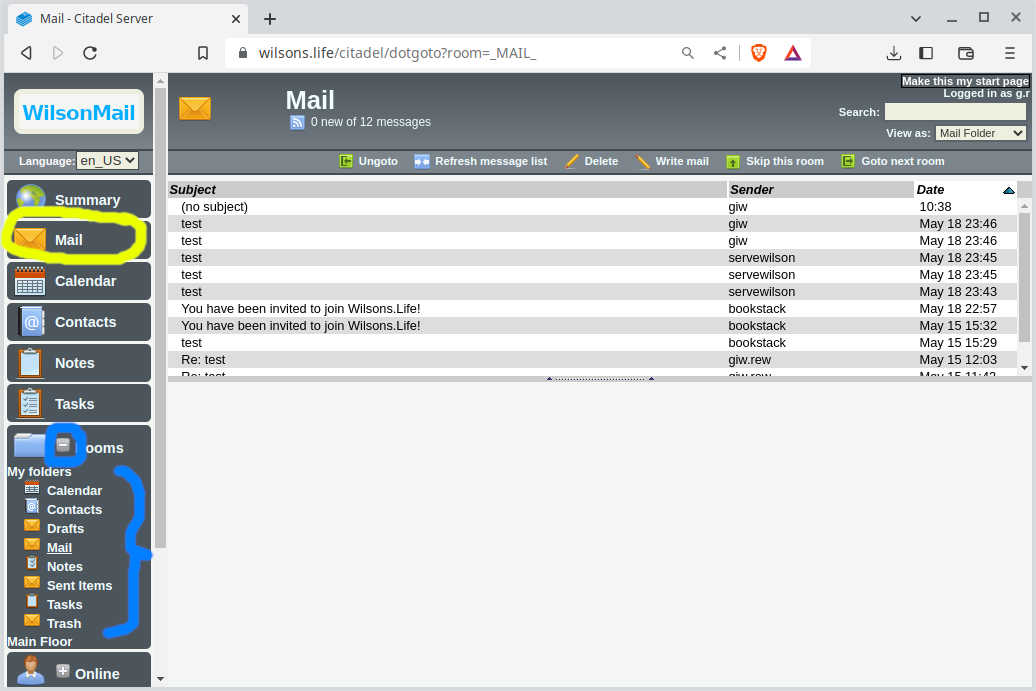
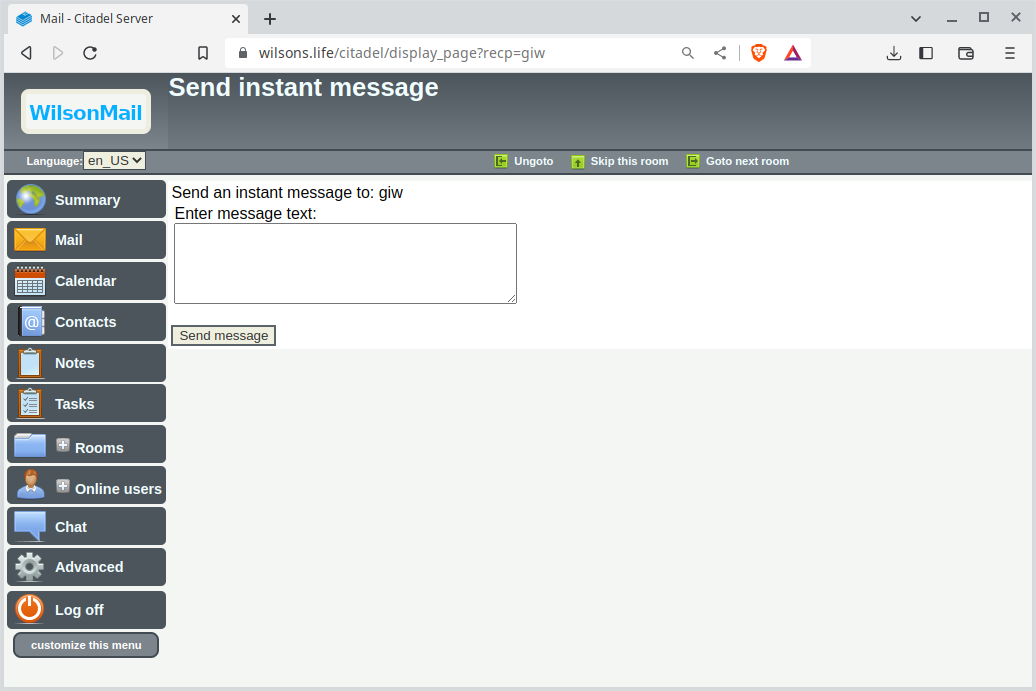
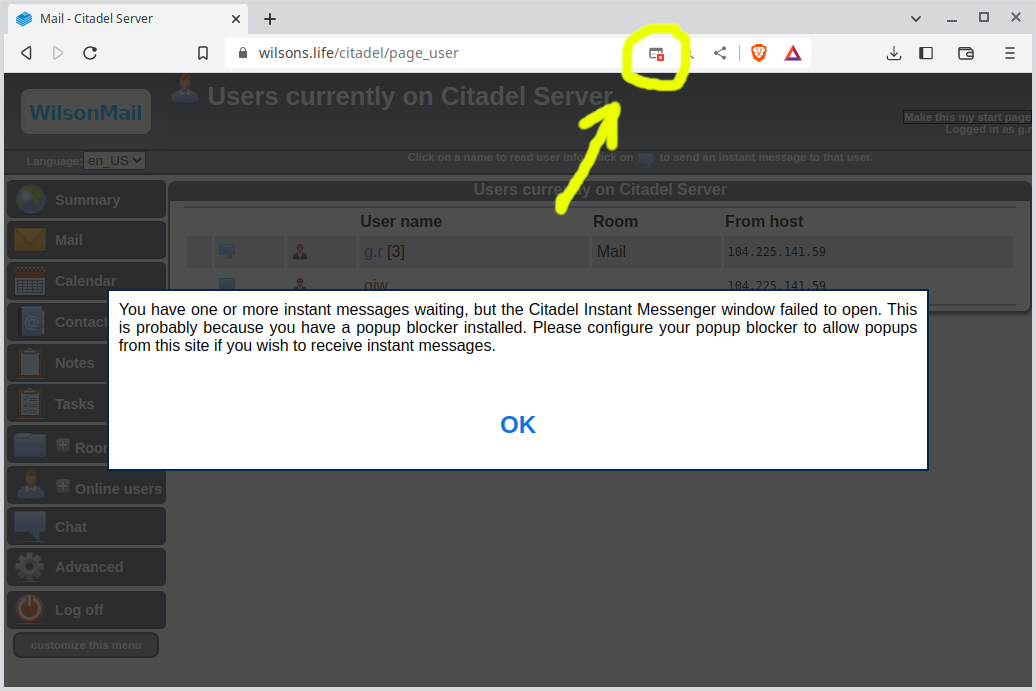
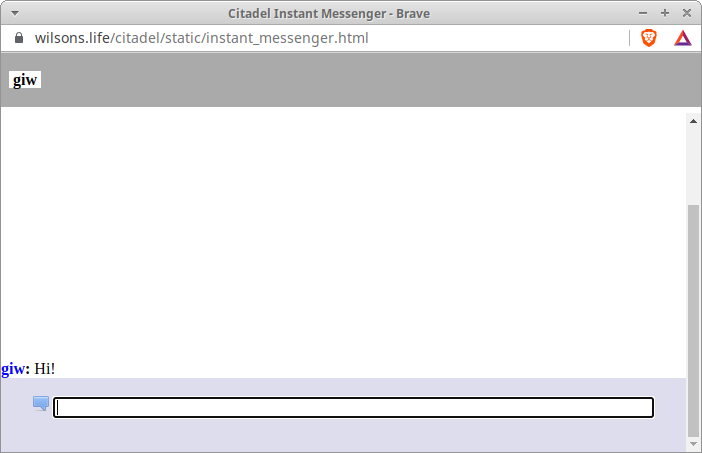
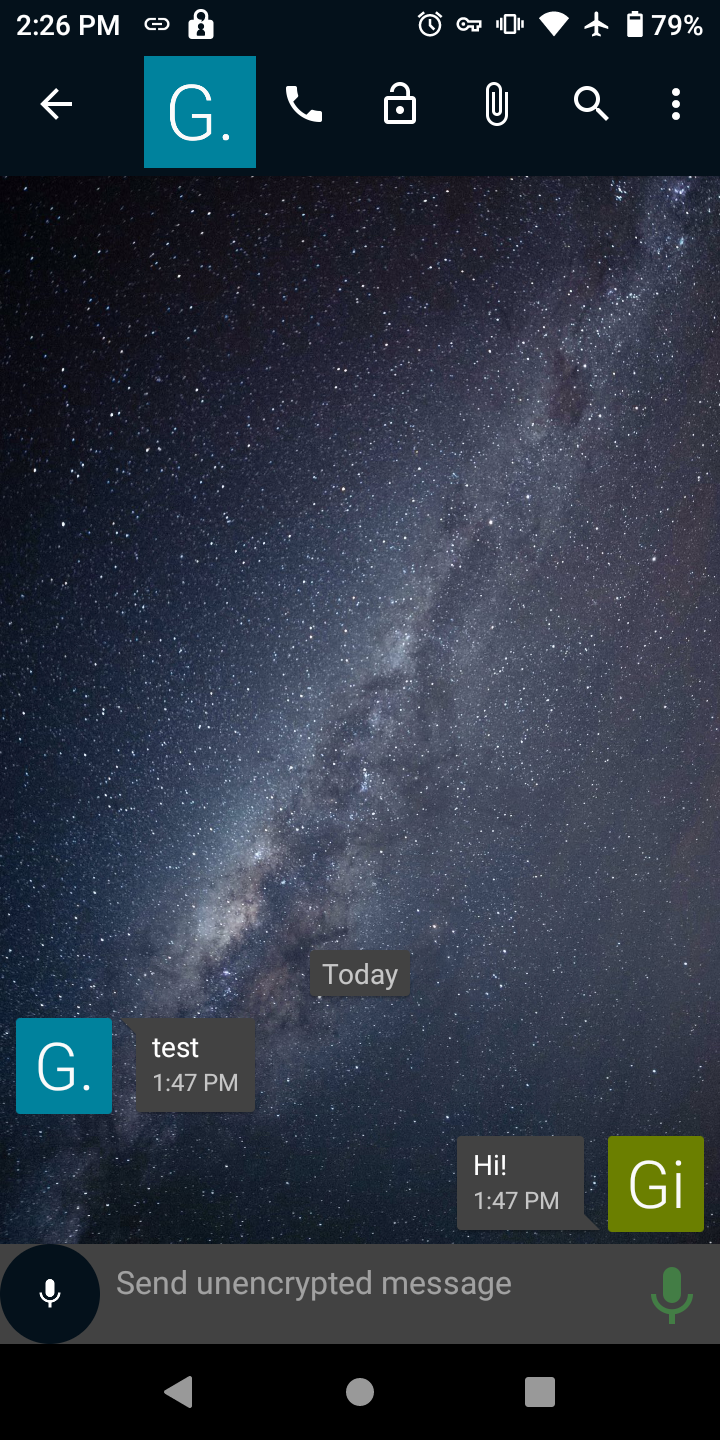
No Comments