# Webmail
# New Account
##### Webmail interface:
[https://wilsons.life/citadel/](https://wilsons.life/citadel/)
##### Create a new account:
Click on New user? Register now :
[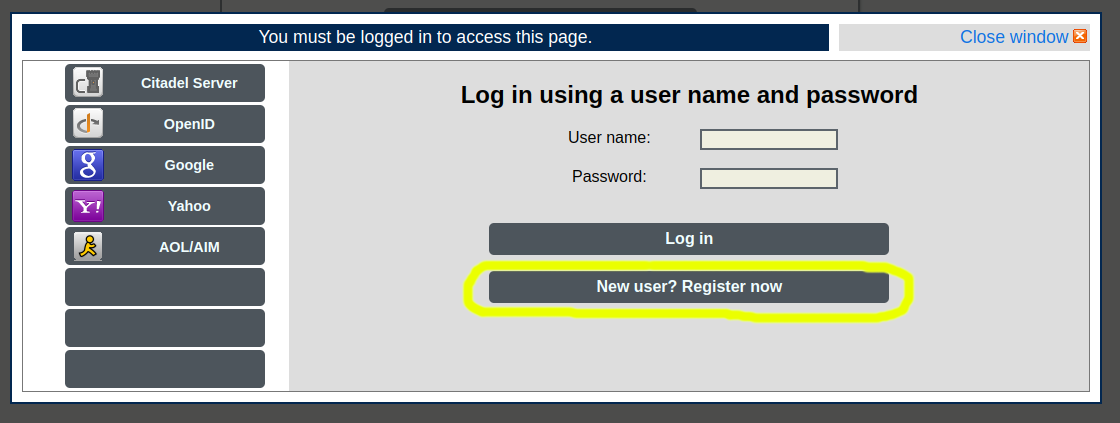](https://wilsons.life/bookstack/uploads/images/gallery/2023-05/new-account.png)
##### New Email:
Enter a user name and password and click New User . Your email will be your user name, ending in **@wilsons.life**.
Non-alphanumeric characters (e.g. periods `.`, ampersands `&`, dashes `-`) will be displayed as underscores `_` in the Citadel interface. In actuality, non-alphanumeric characters are ignored by Citadel and you can receive email with any character used in that position (e.g. is displayed as [g\_r@wilsons.life](mailto:g_r@wilsons.life), but receives email sent to ).
Additionally, the administrator account can add "aliases" for emails, so if you would like to have additional emails names funnel into the same account, email the admin .
[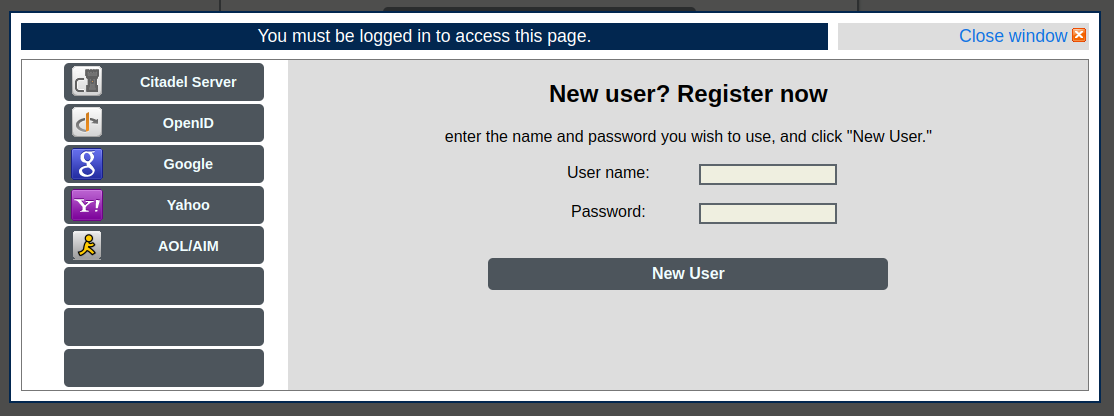](https://wilsons.life/bookstack/uploads/images/gallery/2023-05/screenshot-2023-05-19-12-19-08.png)
# Phone App or Desktop Client
##### Configuring an email app on your phone:
(Or email client software on your computer)
Below are examples of some free email clients for various platforms, but there are many others that also work well. The built-in Mail applications that come with Mac or Windows can also be used.
Every app has some uniqueness, but typically the following steps will work:
1. Enter your email (e.g. ) and password
2. Choose IMAP as the type of account
3. Everything uses **mail.wilsons.life**:
- May need to change **smtp.wilsons.life** to **mail.wilsons.life**
- May need to change **imap.wilsons.life** to **mail.wilsons.life**
4. Everything else should be left as default or automatic
# Using Webmail
##### Citadel Web Interface:
[https://wilsons.life/citadel/](https://wilsons.life/citadel/)
##### Login:
Enter your user name (first part of your email address) and password and click Log in :
[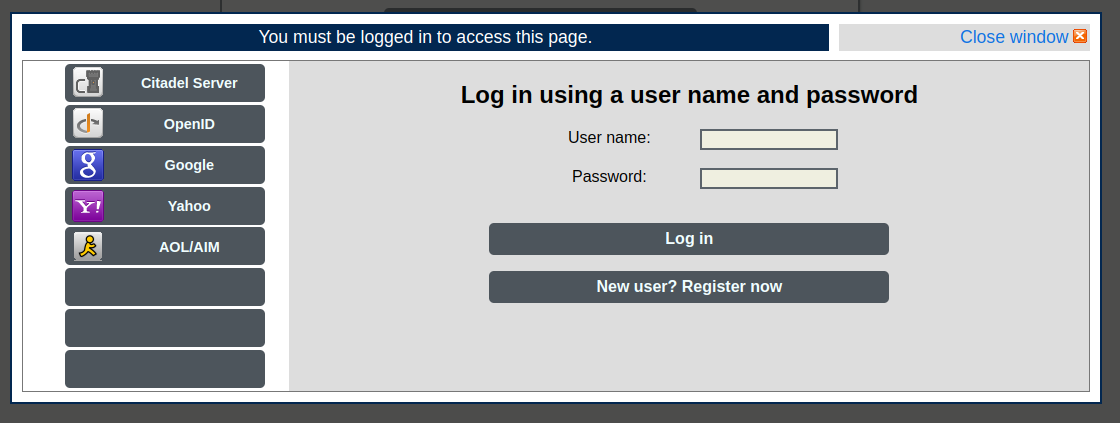](https://wilsons.life/bookstack/uploads/images/gallery/2023-05/PTAscreenshot-2023-05-19-12-18-47.png)
##### Summary:
Click on Summary for an overview of mail, new messages in rooms, and online users. Click on the word balloon icon beside an online user (circled blue) to send an instant message to that user
[](https://wilsons.life/bookstack/uploads/images/gallery/2023-05/mrpscreenshot-2023-05-19-13-44-00.png)
##### Email:
The Mail button is a shortcut to your inbox "room". Other folders, such as Sent and Trash, can be displayed by clicking on the plus ** + ** icon beside **Rooms** , and selecting My folders (shown blue).
[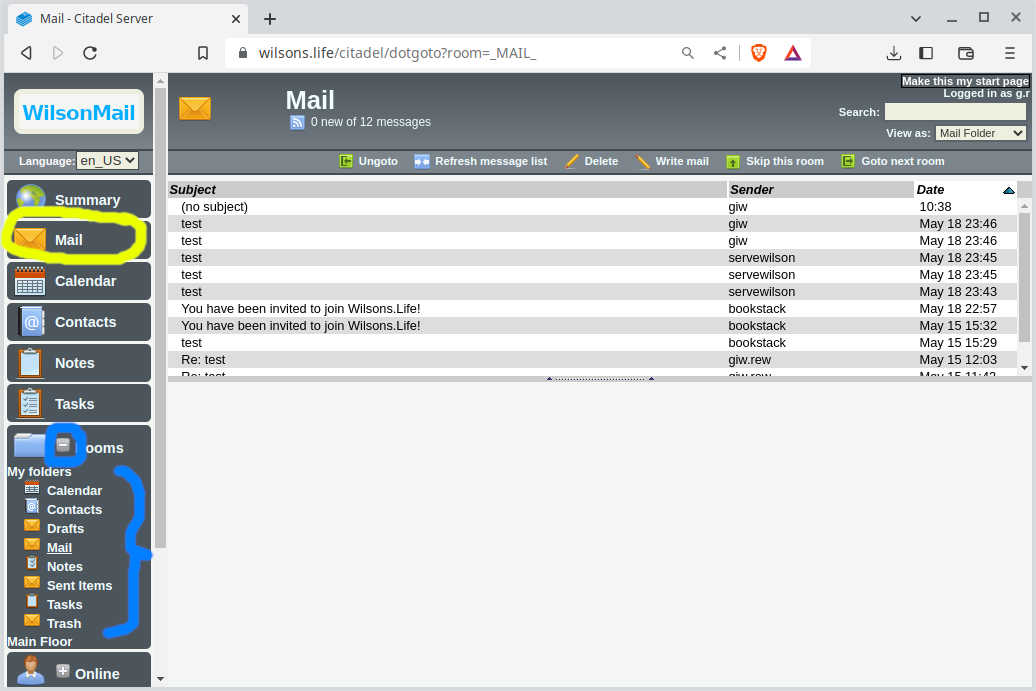](https://wilsons.life/bookstack/uploads/images/gallery/2023-05/screenshot-2023-05-19-13-44-26.png)
##### Sending an Instant Message:
When you click on a blue word balloon icon beside an online user, you can enter an "instant message" to be sent to that user.
[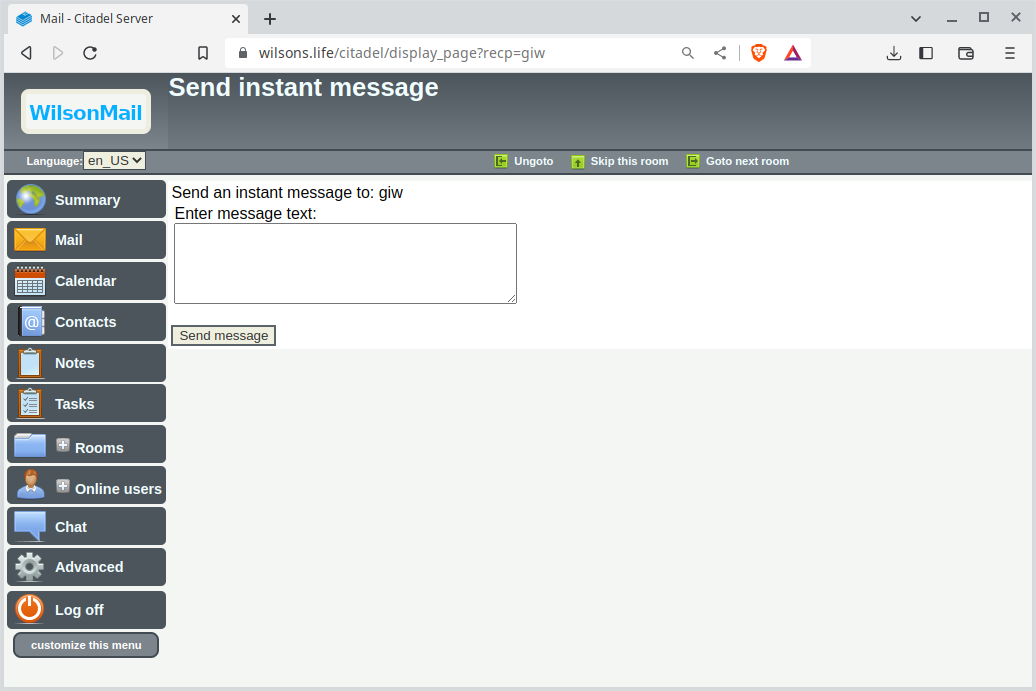](https://wilsons.life/bookstack/uploads/images/gallery/2023-05/screenshot-2023-05-19-13-45-28.png)
There are two ways users can receive instant messages from Citadel:
1. Through the Citadel web interface
2. Through an XMPP messaging app or client.
##### Receiving an Instant Message through the Web Interface:
The web interface will attempt to open a pop-up window, which is typically blocked by default. You can allow pop-ups from this site using the icon that appears in the URL bar.
[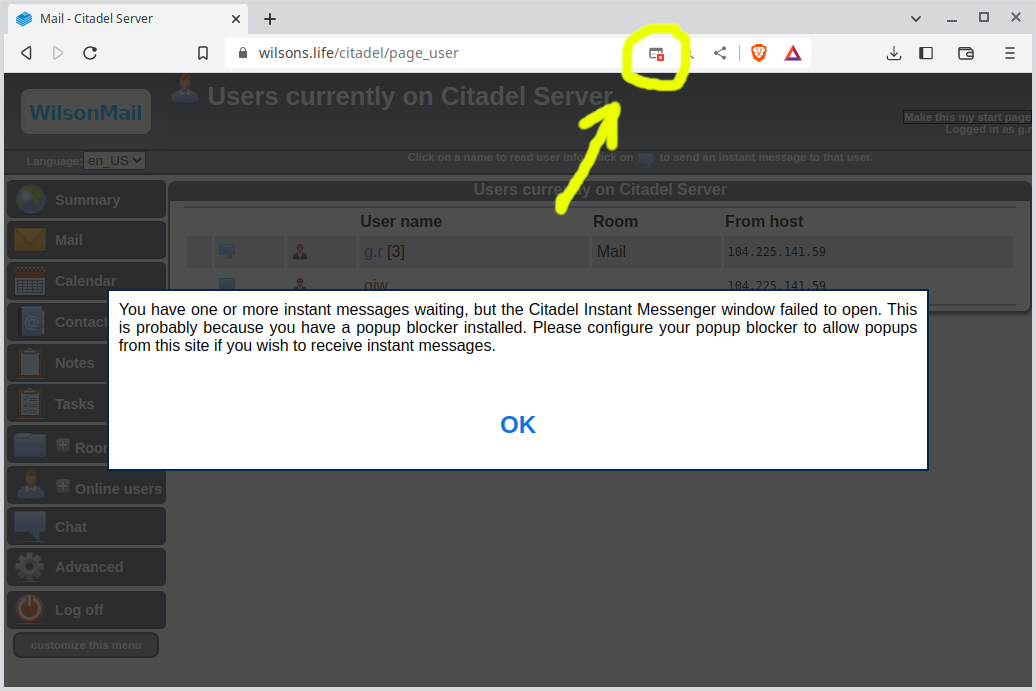](https://wilsons.life/bookstack/uploads/images/gallery/2023-05/screenshot-2023-05-19-13-47-50.png)
After pop-ups are enabled, whenever you're logged into the Citadel web interface, your browser will display a pop-up window when someone sends you an instant message.
[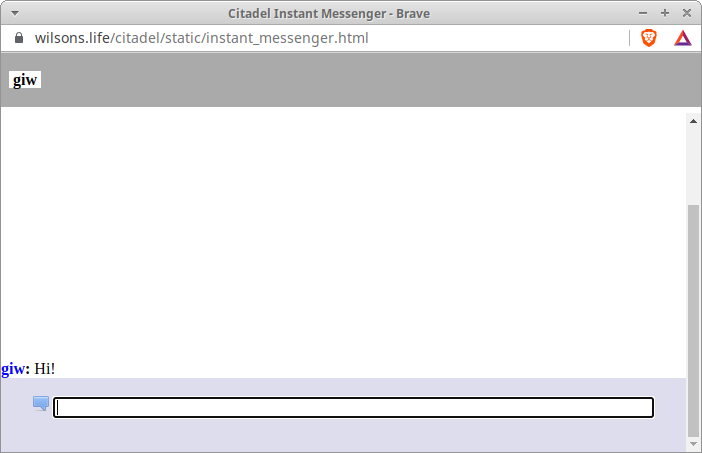](https://wilsons.life/bookstack/uploads/images/gallery/2023-05/screenshot-2023-05-19-13-48-11.png)
##### Receiving an Instant Message through an XMPP Client:
A messenger client compatible with XMPP (Jabber) can connect to Citadel and send and receive instant messages, either with online users, or with other users connected through an XMPP client. See the [Chat page](https://wilsons.life/bookstack/books/chat "Chat") for details on configuring an XMPP client app.
[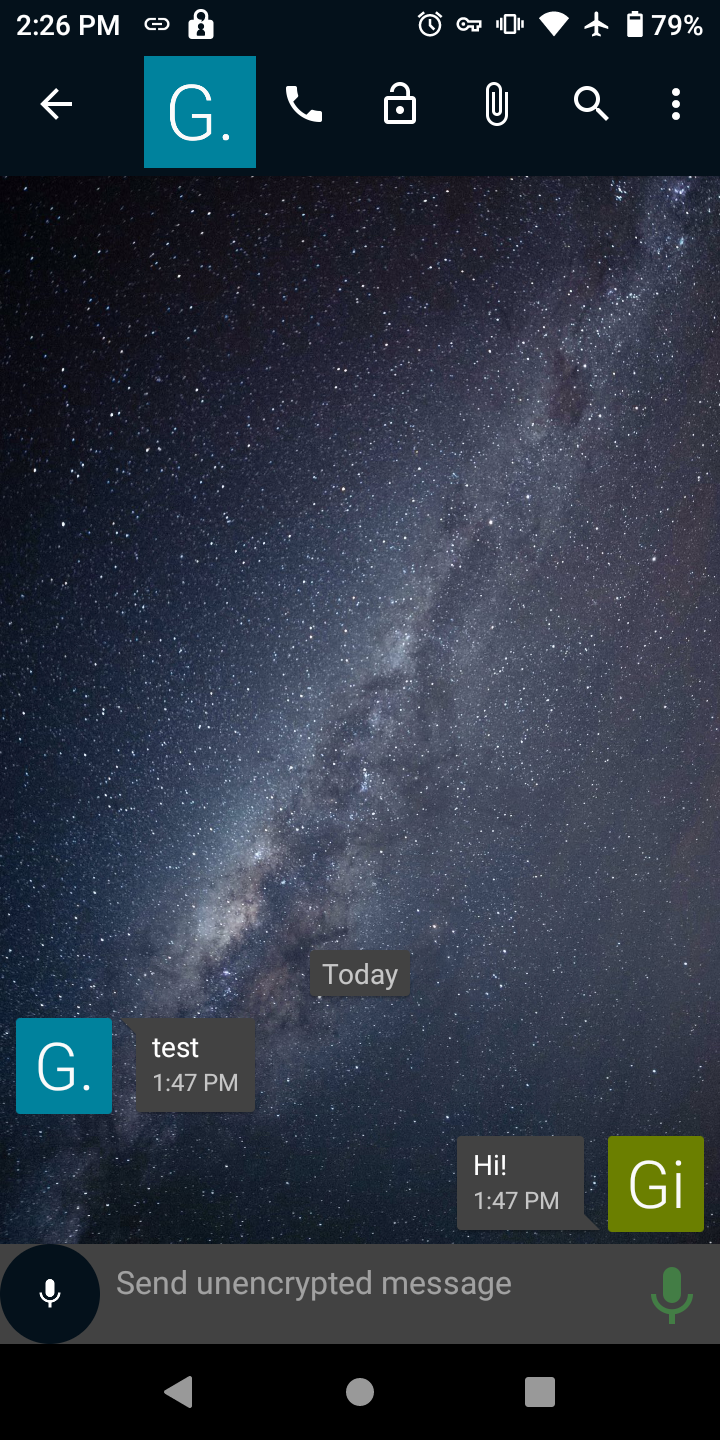](https://wilsons.life/bookstack/uploads/images/gallery/2023-05/screenshot-2023-05-19-14-26-23.png)